Azure Onboarding
| ⚠️ WARNING: THIS FEATURE WILL BE AVAILABLE FROM 25.3.2 RELEASE |
|---|
Introduction
This guide walks you through the step-by-step process for onboarding the Xshield Cloud Connector to your Azure environment.
Prerequisites
Before you begin, ensure you have:
- Active Azure subscription with administrative access
- Azure AD account with minimum Application Administrator permissions (needed for authentication setup)
- Azure AD account with Owner or Contributor role (needed for template deployment)
- Active Xshield account with access to the management portal
- Azure Tenant ID for your subscription
Important Security Consideration
During the onboarding process, you'll need to decide whether to grant Xshield Cloud Connector read access to all storage accounts in your subscription or configure specific access later. This choice impacts both security and traffic visualization capabilities. Review Step 5 carefully before proceeding.
Onboarding Process
Step 1: Navigate to Cloud Connector
- Log in to the Xshield management portal
- Navigate to Sensors in the left navigation menu
- Select Cloud Connector from the sensors section
Step 2: Start Onboarding
Click the "Connect" button to begin the onboarding process.

Step 3: Connect Azure Account
Click the "Connect Account" button for Azure to start connecting your Azure account.

Step 4: Azure Authentication
You'll be prompted to authenticate with your Azure account and grant permissions.
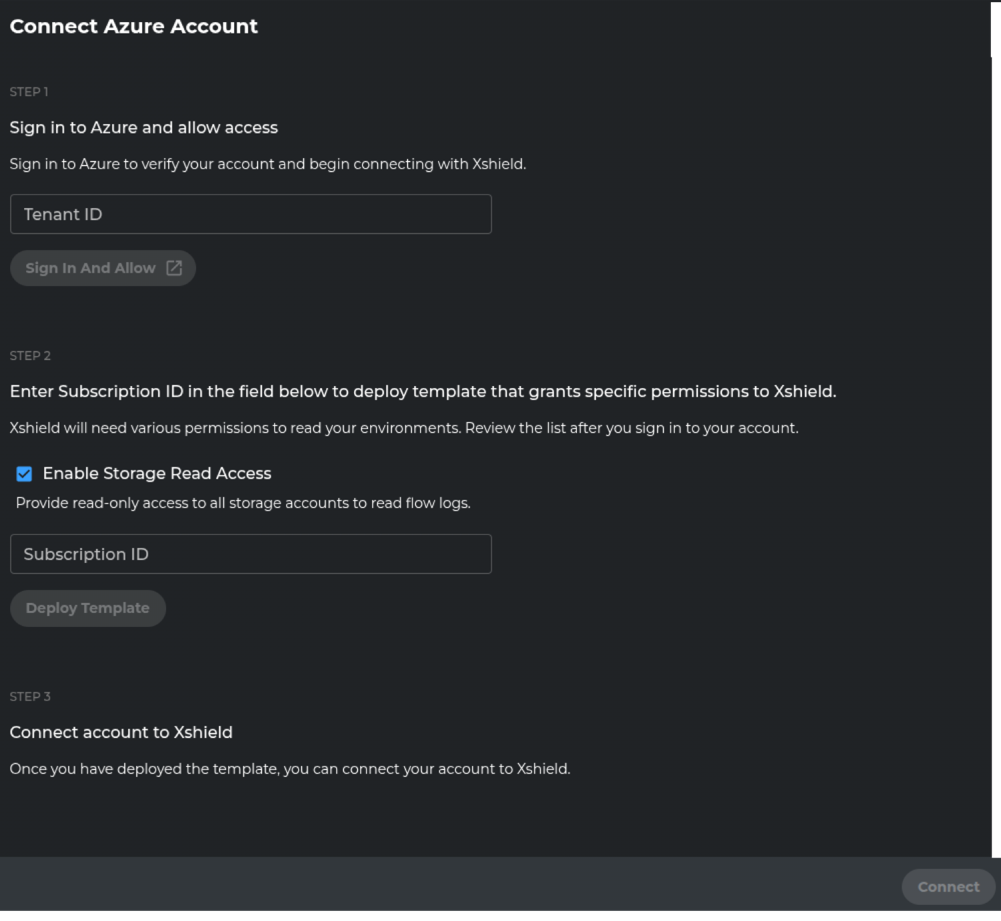
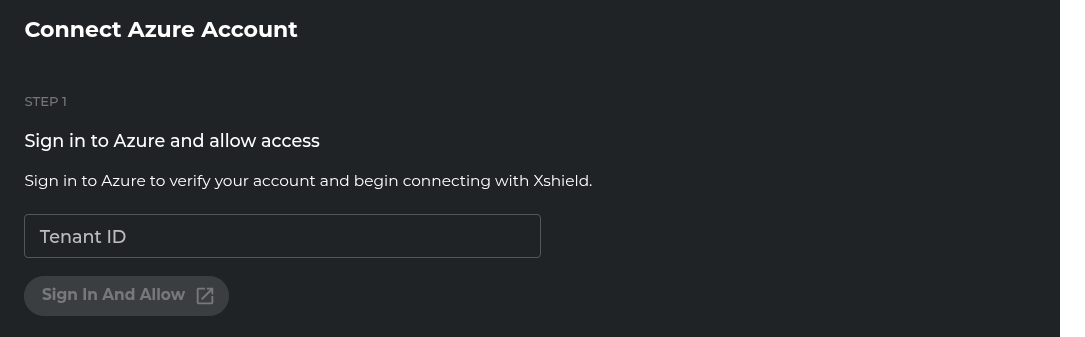
- Enter your Azure Tenant ID in the provided field
- Click "Sign in and Allow"
- A new browser window will open for Azure authentication
- Sign in with your Azure AD credentials (requires Application Administrator permissions)
- You'll see a permission request for the Xshield Cloud Connector app
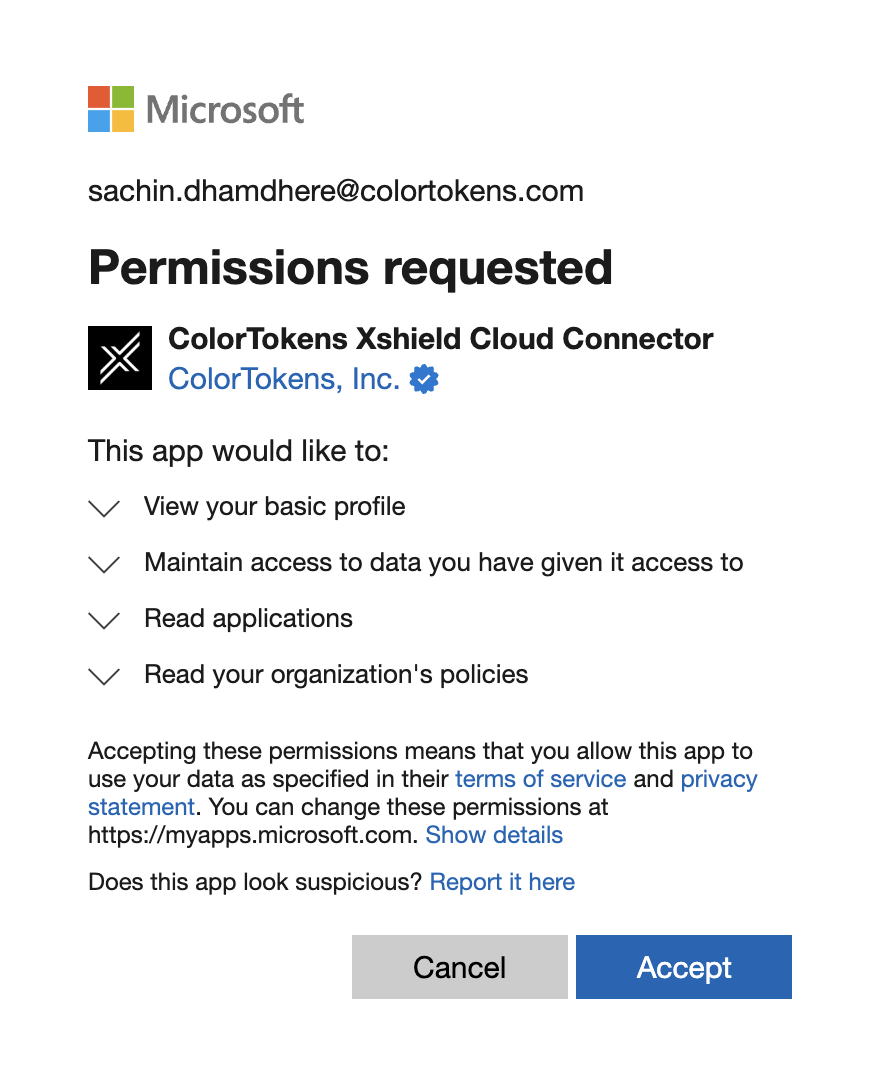
- Click "Accept" to grant the Xshield Cloud Connector access to your Azure subscription
Step 5: Deploy Permissions Template
Deploy the permissions template to grant necessary access rights to the Xshield Cloud Connector.
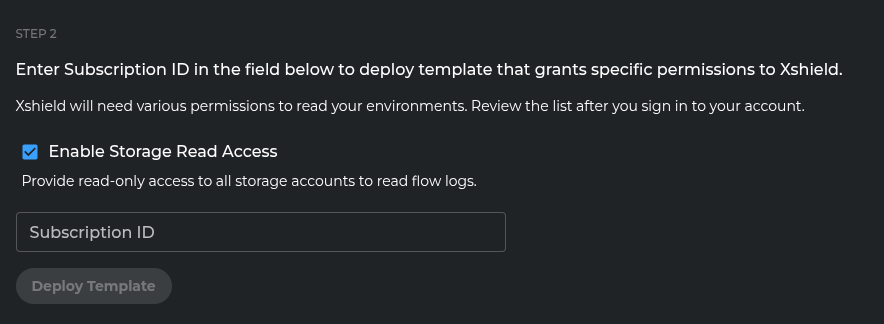
Configure Storage Access (Important Security Decision)
Storage Access Decision Guide
The "Enable Storage Read Access" option grants Xshield Cloud Connector read access to ALL storage accounts in your subscription.
| Environment Type | Recommendation | Checkbox Setting | Benefits | Security Approach |
|---|---|---|---|---|
| Test/Development | ✅ Recommended | Checked (default) | • Immediate traffic visualization • Convenient setup • Quick proof-of-concept | Lower security requirements |
| Production/Sensitive | ❌ Not recommended | Uncheck | • Enhanced security posture • Principle of least privilege • Granular access control | Configure specific storage access after onboarding |
Important: Without read access to storage accounts containing VNet flow logs, traffic visualization features will not work. You can configure specific storage account access after completing the onboarding process.
Deploy the Permissions Template
- Choose your storage access approach based on the security guidance above
- Enter your Azure Subscription ID where you want to deploy the permissions template
- Click "Deploy Template"
- The permissions template will create the necessary role assignments and permissions for the Xshield Cloud Connector service principal
Required Permissions: You need Owner or Contributor role for this step.
Step 6: Complete Onboarding
Finalize the subscription onboarding process.

- Click "Connect" to complete the onboarding
- Wait for the process to complete
- You'll be redirected to the Cloud Connector dashboard
- Verify that your subscription name appears in the dashboard, confirming successful onboarding
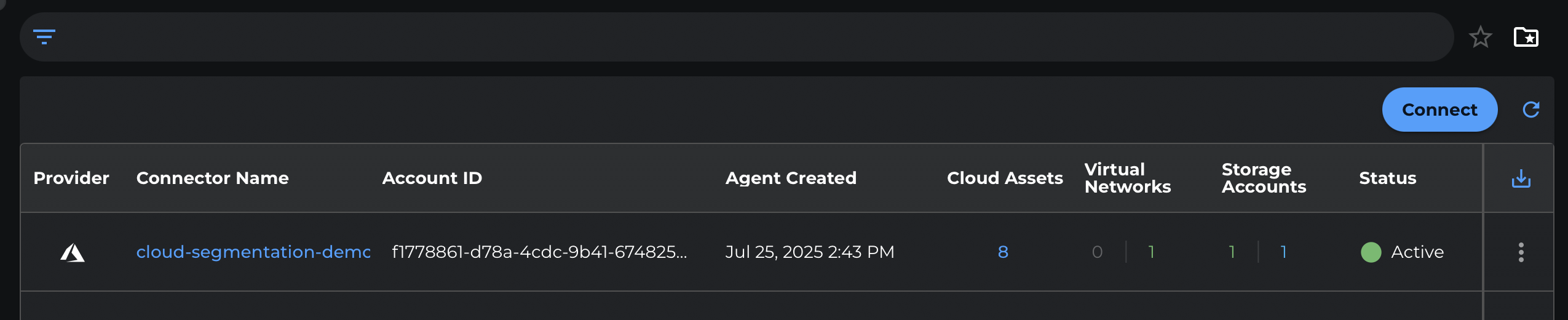
Next Steps
After successful onboarding:
- Your Azure resources will begin appearing in the Xshield platform
- Network traffic analysis will be available if storage access was enabled
- You can start configuring security policies for your Azure environment