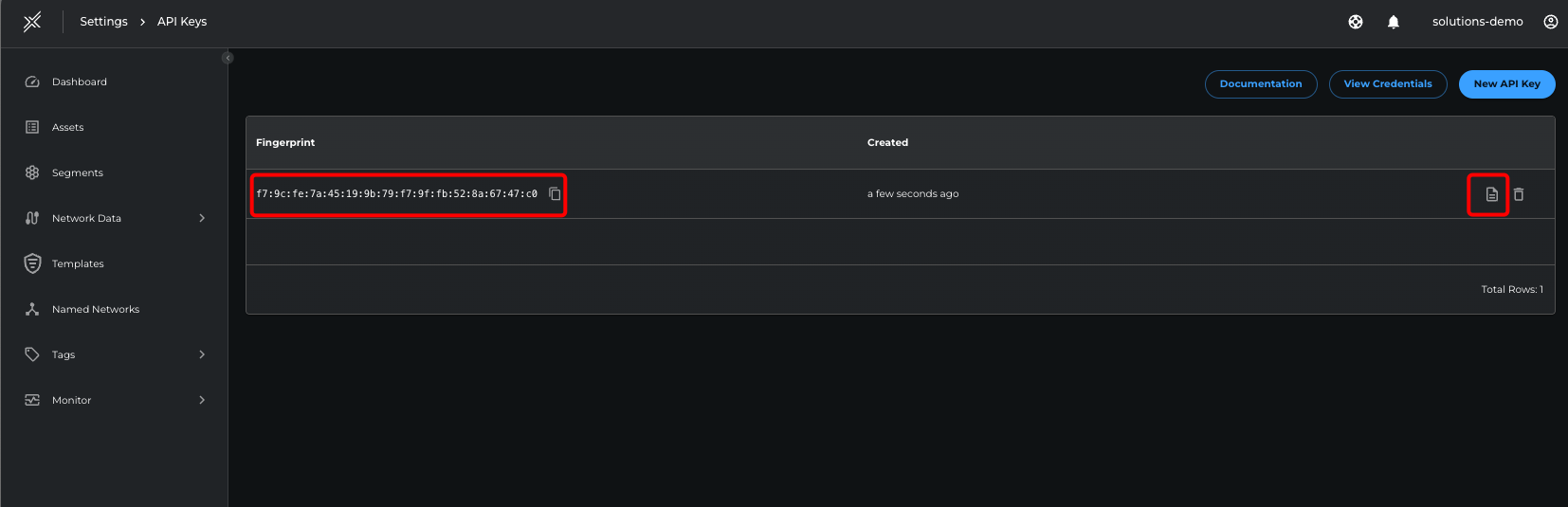API Key Generation on Xshield Platform
Following are the steps for generation of API Key on Xshield Platform UI for signing your API requests.
-
Login to the Xshield platform.
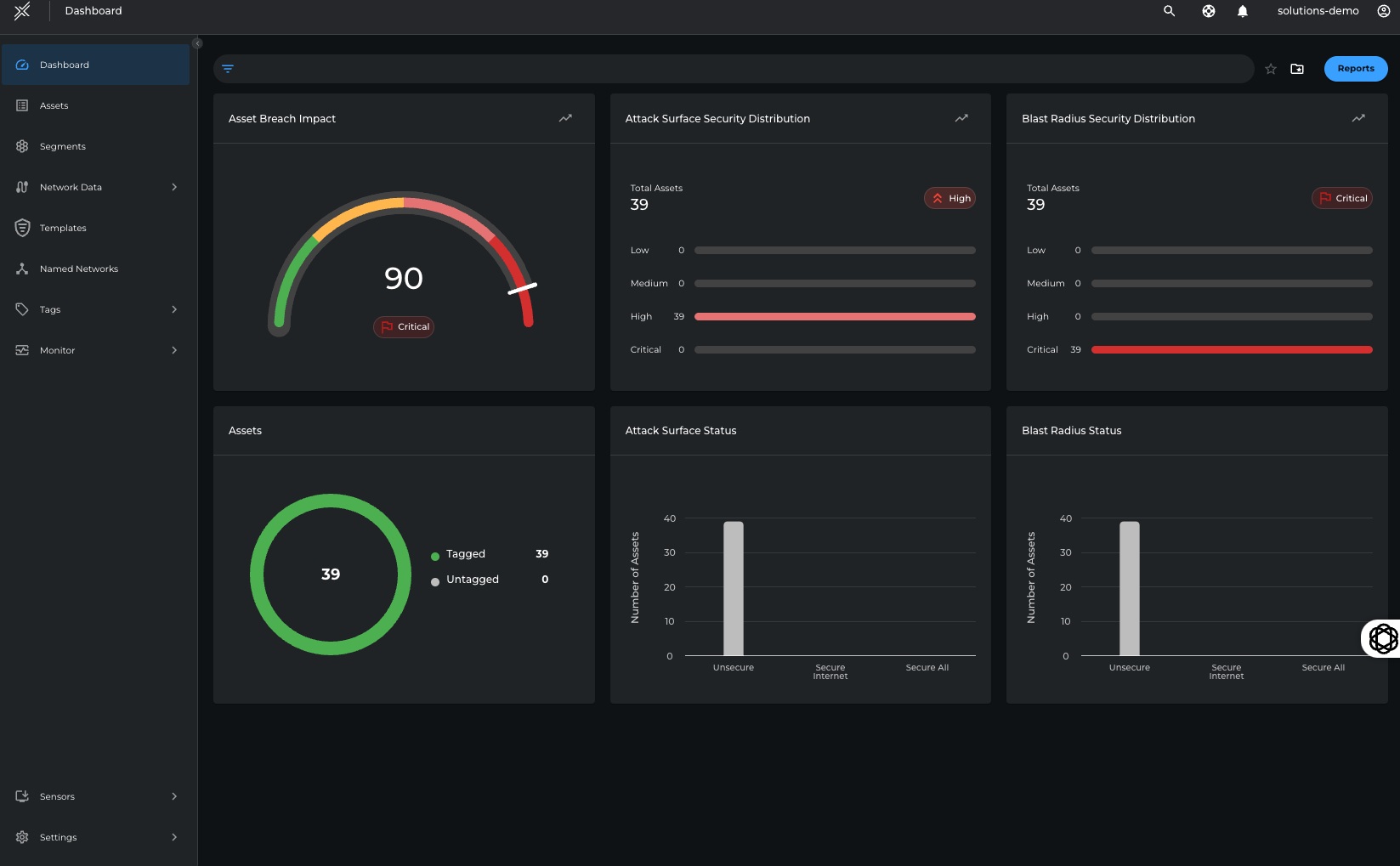
-
Click on Settings and navigate to the API Keys section.
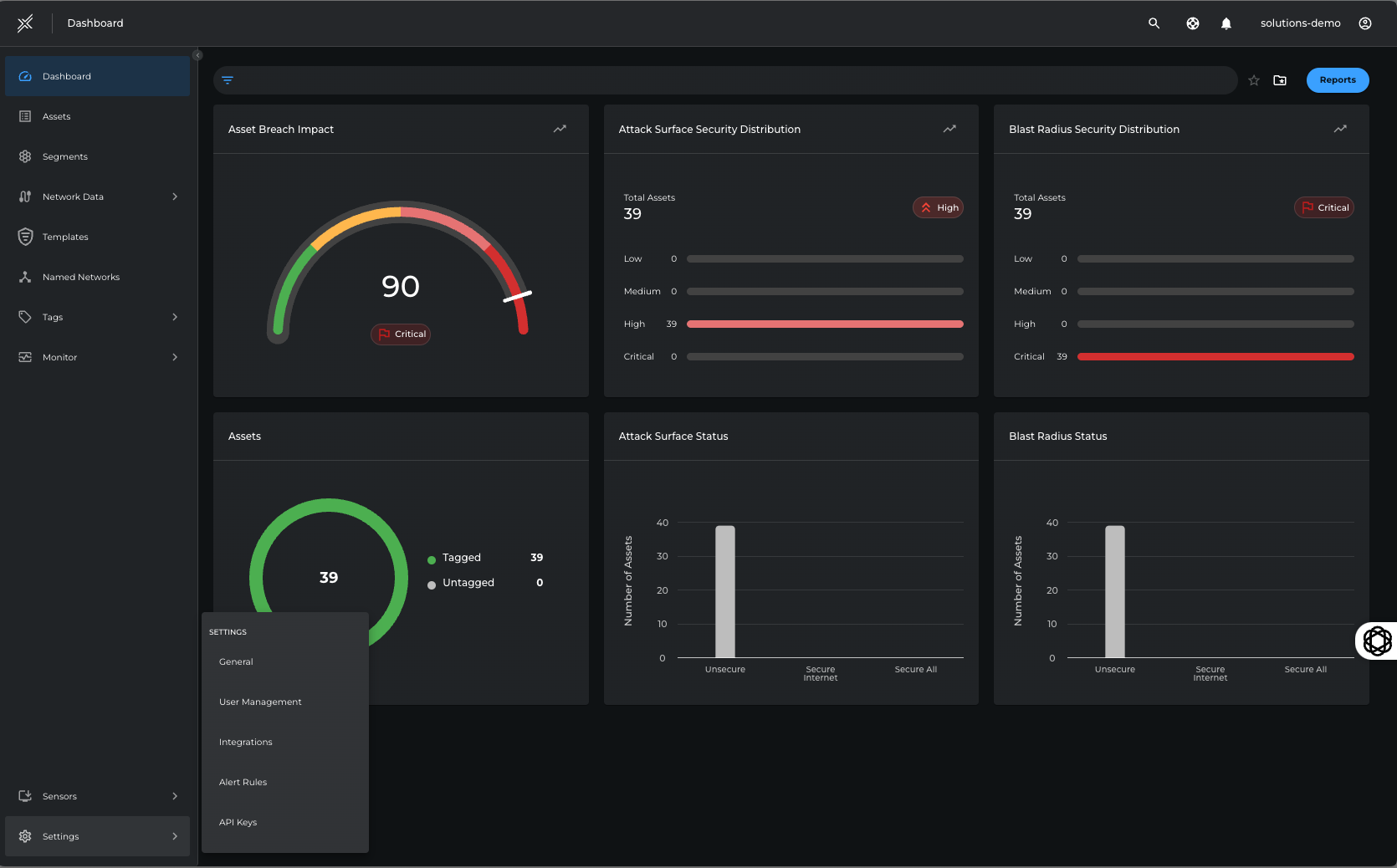
-
Click on New API Key.
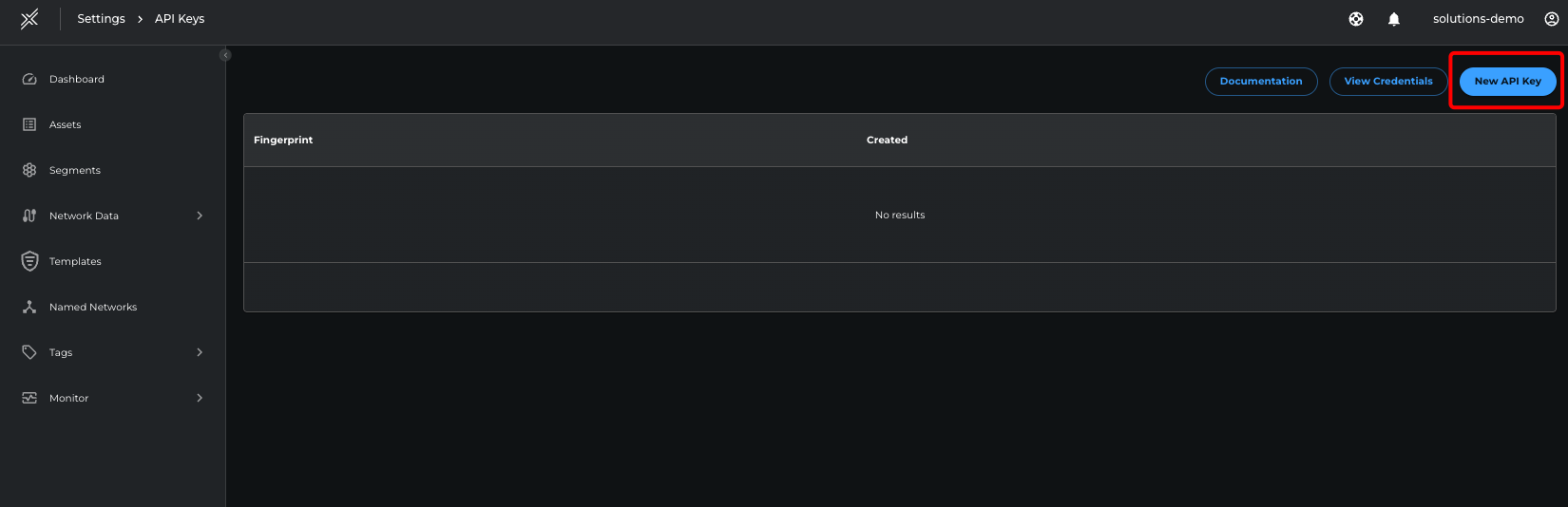
-
Provide the private key to Xshield Platform:
You can use the Console to generate the private/public key pair for you. If you already have a key pair, you can choose to upload the public key. When you use the Console to add the key pair, the Console also generates a configuration file preview snippet for you.
Security Note: Generating keys locally minimizes exposure to browser-related risks (e.g., extensions, compromised JavaScript, or memory leakage).
-
Upload Your Public Key (Recommended for maximum security) Generate your key pair locally using a trusted tool such as ssh-keygen or openssl, and upload only your public key here. This ensures your private key never leaves your device, giving you full control and reducing the risk of compromise. Steps on how to generate a private key on your local machine are provided in the Private Key Generation section.
-
Generate Key Pair in Browser You can also generate a key pair securely within your browser using industry-standard cryptographic functions. The private key is created in-memory and never sent to our servers. You'll be prompted to download and store your private key securely, as we do not retain a copy.
-
Select Generate a new private key in browser option.
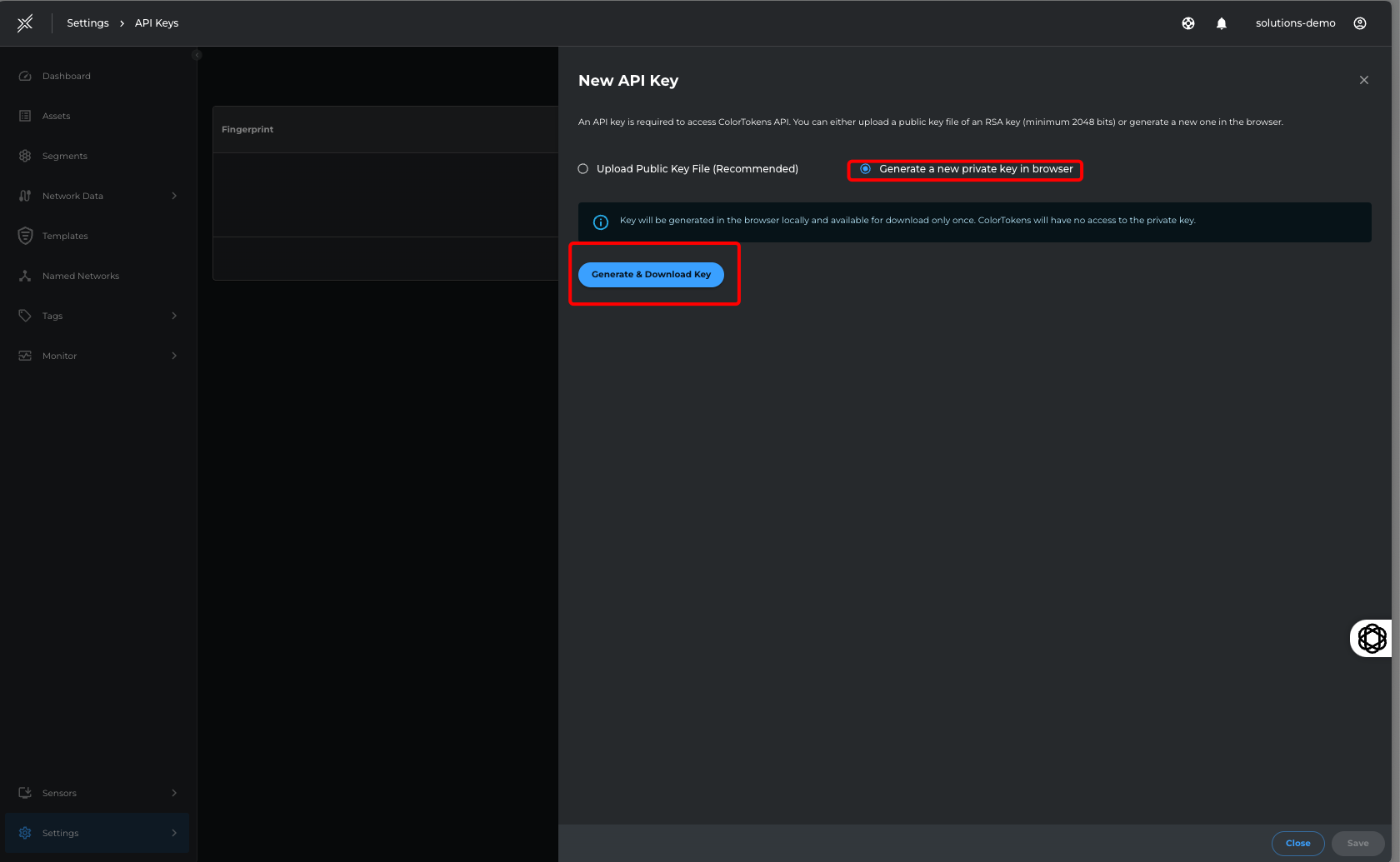
-
Click on Generate & Download Key button to download the private key (ColorTokens API Key.pem) to your local machine
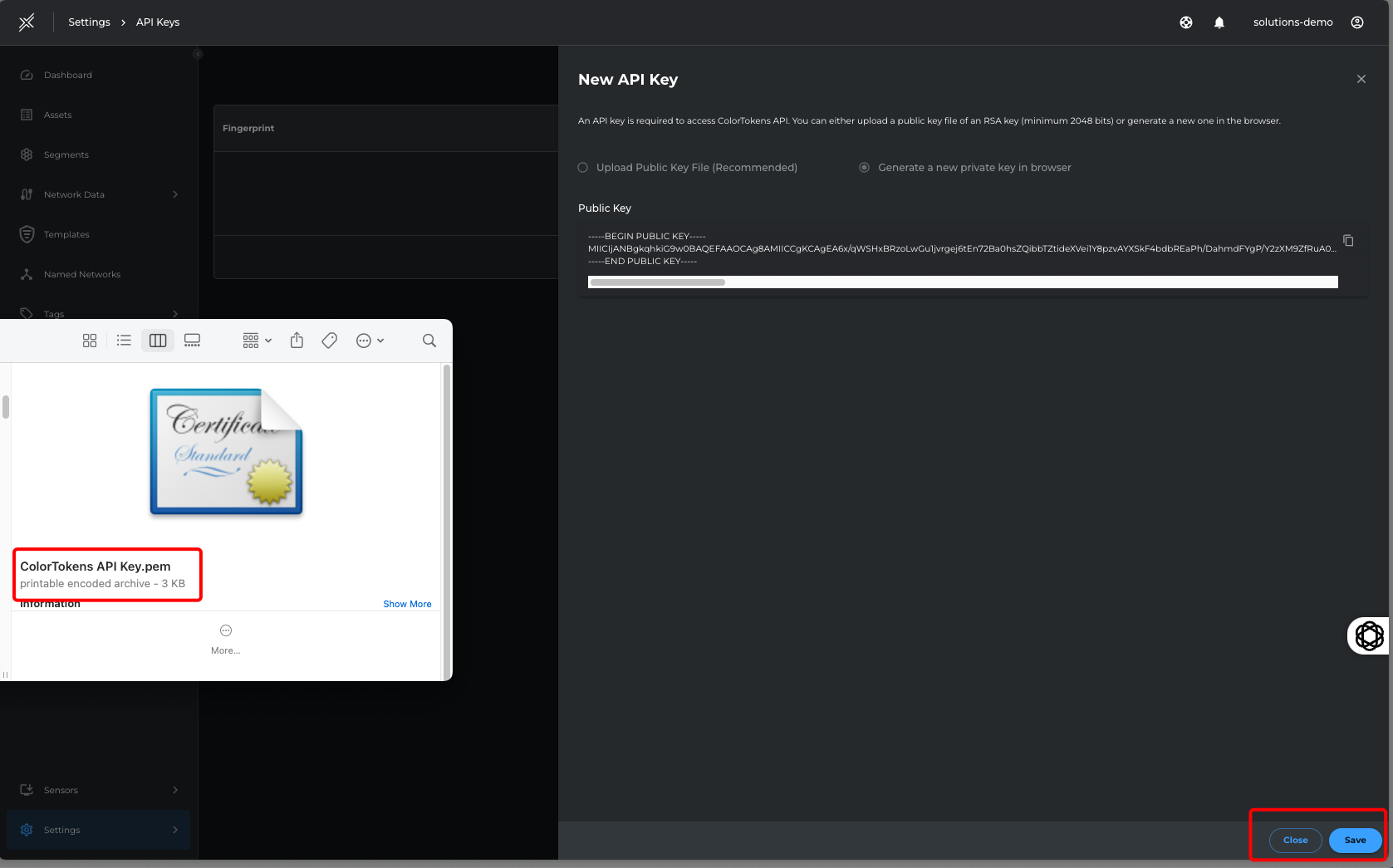
-
Click on Save to save the generated API key and generate a fingerprint for the API key
-
- A pre-filled config.yaml file will also be generated with the above details that can be used during installation steps